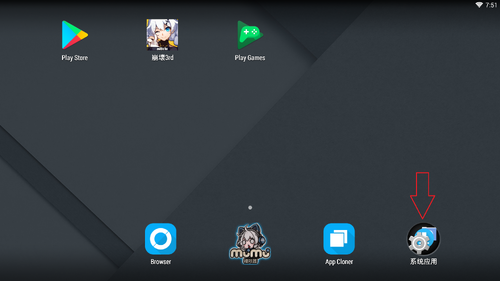No edit summary |
No edit summary Tag: Visual edit |
||
| (One intermediate revision by the same user not shown) | |||
| Line 1: | Line 1: | ||
==Warning== |
==Warning== |
||
| + | '''Last update: Do not use emulators anymore unless you don't have any better options''' |
||
| + | |||
| + | [[Honkai Impact 3rd|Go to here instead for PC Edition!]] |
||
| + | |||
Due to version 3.3.1 and forward miHoYo can't upload x86 libs to Google Play anymore, this resulting heavy CPU hungry and may crash at anytime on all Android emulators as game libraries have to go through ARM translation. |
Due to version 3.3.1 and forward miHoYo can't upload x86 libs to Google Play anymore, this resulting heavy CPU hungry and may crash at anytime on all Android emulators as game libraries have to go through ARM translation. |
||
Attempting to disable "Enable native bridge" in Apps compability will result instant app crash as there is no x86 libs anymore. |
Attempting to disable "Enable native bridge" in Apps compability will result instant app crash as there is no x86 libs anymore. |
||
| Line 17: | Line 21: | ||
Hardware virtualization: AMD-V or Intel VT-x must be enabled in BIOS settings |
Hardware virtualization: AMD-V or Intel VT-x must be enabled in BIOS settings |
||
===Android Emulator=== |
===Android Emulator=== |
||
| + | The game now require at least Android 5.0 so emus lower than that can't install the game. |
||
| − | We highly recommend Mumu |
+ | We highly recommend Mumu 2.x as they have best performance. If you can't use Mumu then you can use BlueStacks instead. |
We don't recommend TGB, LDPlayer, Nox Player and Memuplay as those have very bad performance and may cause rendering issues, not suitable for playing HI3. |
We don't recommend TGB, LDPlayer, Nox Player and Memuplay as those have very bad performance and may cause rendering issues, not suitable for playing HI3. |
||
Latest revision as of 14:08, 18 February 2020
Warning
Last update: Do not use emulators anymore unless you don't have any better options
Go to here instead for PC Edition!
Due to version 3.3.1 and forward miHoYo can't upload x86 libs to Google Play anymore, this resulting heavy CPU hungry and may crash at anytime on all Android emulators as game libraries have to go through ARM translation. Attempting to disable "Enable native bridge" in Apps compability will result instant app crash as there is no x86 libs anymore. Performance issue and solution
Android Emulator
If you want to play Houkai 3rd at maxed settings 60 fps then playing on emulator should be a better choice than playing on mobile devices.

System Requirements
CPU: 2nd Generation Intel® Core™ Processors with 2 CPU cores or more (4 cores recommended)
GPU: AMD Radeon HD 7730 / Nvidia Geforce GT 740 or higher (Not support for Intel GPU as they are too buggy)
RAM: 4GB
Memory: having at least 4GB free space (both emulator + game)
Hardware virtualization: AMD-V or Intel VT-x must be enabled in BIOS settings
Android Emulator
The game now require at least Android 5.0 so emus lower than that can't install the game. We highly recommend Mumu 2.x as they have best performance. If you can't use Mumu then you can use BlueStacks instead.
We don't recommend TGB, LDPlayer, Nox Player and Memuplay as those have very bad performance and may cause rendering issues, not suitable for playing HI3.
MuMu 1.16.3 (Android 4.4): Official link or Google Drive
MuMu 2.x (Android 6.0): test or offline installers (3rd party website, use at own risk)
BlueStacks 4 (Android 7.1): Official website
Tested PC configuration result
Tested configuration 1 (Desktop) [Outdated]
Intel Pentium G630
4GB RAM
AMD Radeon HD 7730 2GB / AMD Radeon RX 550 2GB
Tested game version: 2.0
Result: Capable of 720p60 max settings for HD 7730 2GB, 1440p60 for RX 550 2GB, may sometimes lag when in large areas and horde fights due to single-thread CPU hungry.
Tested configuration 2 (Desktop)
Intel i5-3470 3.3GHz with water cooling block
8GB RAM
AMD RX 550 2GB / NVIDIA GTX 1050ti 4GB / NVIDIA GTX 1060 3GB
Tested game version: 3.1
Result: Capable of 1080p60 for RX 550 2GB, 4K60 for GTX 1050ti and GTX 1060, may sometimes lag when in horde fights due to single-thread CPU hungry.
Tested configuration 3 (Gaming laptop)
Intel i7-8750H with 3.7-3.9GHz clock
8GB RAM
NVIDIA GTX 1050ti 4GB
Tested game version: 3.1
Result: Capable of 4K60 for GTX 1050ti, may sometimes lag when in horde fights due to single-thread CPU hungry.
Setup Mumu 1.16.3 (highly outdated)
Please use newer Mumu instead, this old version will not get any support as miHoYo is transitioning to newer Android version. This guide still applicable for Mumu 2.x
Block update through hosts file (1.16.3 only)
Add this address to your hosts file to block forced update, the file located in C:\Windows\System32\drivers\etc
- 127.0.0.1 mumu.nie.netease.com
Change Android language to English
Open the Setting app
Find the Language & Input button
Press Language button at the top
Then change Language to English
Keyboard pre-configured profile for Mumu
This profile is optimized for combat with 16:9 ratio, widely used in many fighting games.
There are 2 versions 1.16.3 and 2.x
Download profile here:Google Drive
After downloaded the profile, rename the downloaded file to one of these names depending on the server you are playing.
| Server | Filename |
|---|---|
| CN | |
| JP | com.miHoYo.bh3rdJP |
| TW | com.miHoYo.bh3tw |
| KR | com.miHoYo.bh3korea |
| SEA | com.miHoYo.bh3oversea |
| Global | com.miHoYo.bh3global |
Finally put it to [Your installed location]\Nemu\EmulatorShell\keymap_config\ for 1.16.3 or [Your installed location]\emulator\nemu\EmulatorShell\keymapII_config for 2.x and start the game.
Key configs
WASD: moving character
J: Normal attack
K: Evade / Block
L: Ulti / Trigger button
I: Weapon skill
U: Stage skill
1: Switch top character / activate team skill
2: Switch bottom character / Activate team QTE
Tab: Activate ELF ulti
`: Pause
Controller support
Mumu and BlueStacks does have native controller mapping support but not connecting controller to Android system.
If Android emus doesn't detect controller, you can use Steam to trick the emu to detect controllers.